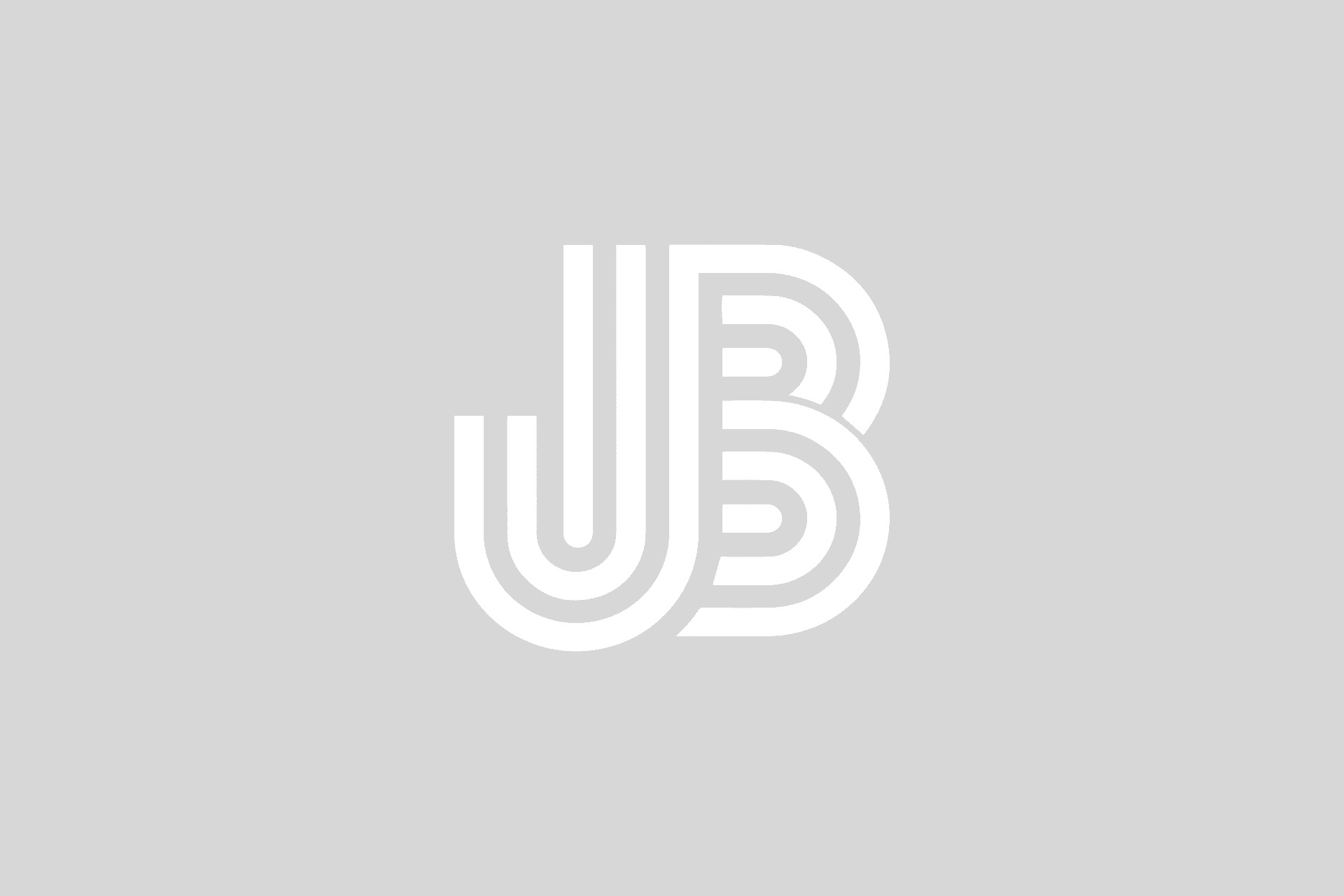I love my Dell XPS13. It’s by far my favorite machine ?that Dell has created. Prior to the acquisition of Compellent by Dell, I regularly used a MacBook Pro as my primary machine for both home and work. I like using the Mac OS, but I found the hardware to be my favorite. Battery life was better than most PC notebooks I had used, and "things just worked." Although I used a Mac, most of my work was with Windows applications so I either made use of Parallels or VMware Fusion. I had gotten used to the MacBook Pro trackpad and the use of gestures. Being able to scroll with two fingers, click with one finger, or right-click with a two finger tap. It made the trackpad much more enjoyable to use.
?When I got my XPS13, the hardware was such a change from what I had been accustomed to with previous Dell laptops. The craftsmanship was much improved, and overall the experience reminded me of using a Mac.
Let’s get to the point of this post. The XPS13 trackpad supports one finger tap to click. It also has lots of multi-finger gestures, but the one that seems to be missing is two finger tap to right-click. Doing a little online search, I found that Cypress (the brand of trackpad in the XPS13), had special registry settings that enabled this functionality. The keys were actually already in the registry and just had to be enabled…Or at least I thought it would be that easy.
I tried turning on the following values in the registry (Set to 1)
HKEY_CURRENT_USER\Software\Cypress TrackPad Driver\Gestures\2FTap
HKEY_CURRENT_USER\Software\Cypress TrackPad Driver\Physical\TwoFingerRightTapClickEnabled
HKEY_CURRENT_USER\Software\Cypress TrackPad Driver\Physical\TwoFingerRightTapClickGui
Even after a reboot, these keys didn’t seem to make sense. I tried this with several versions of the XPS13 Cypress driver to no avail.
Further research found that the XPS15z ?uses the same type of trackpad with a different driver from 2011. It also happened that this driver supports the registry keys above.
If you?’re interested in enabling this functionality, you can find the XPS15z Cypress Trackpad driver here.
Remember, running the XPS15z trackpad driver on the XPS13 is probably not going to be to supported by Dell, so run this as your own risk.