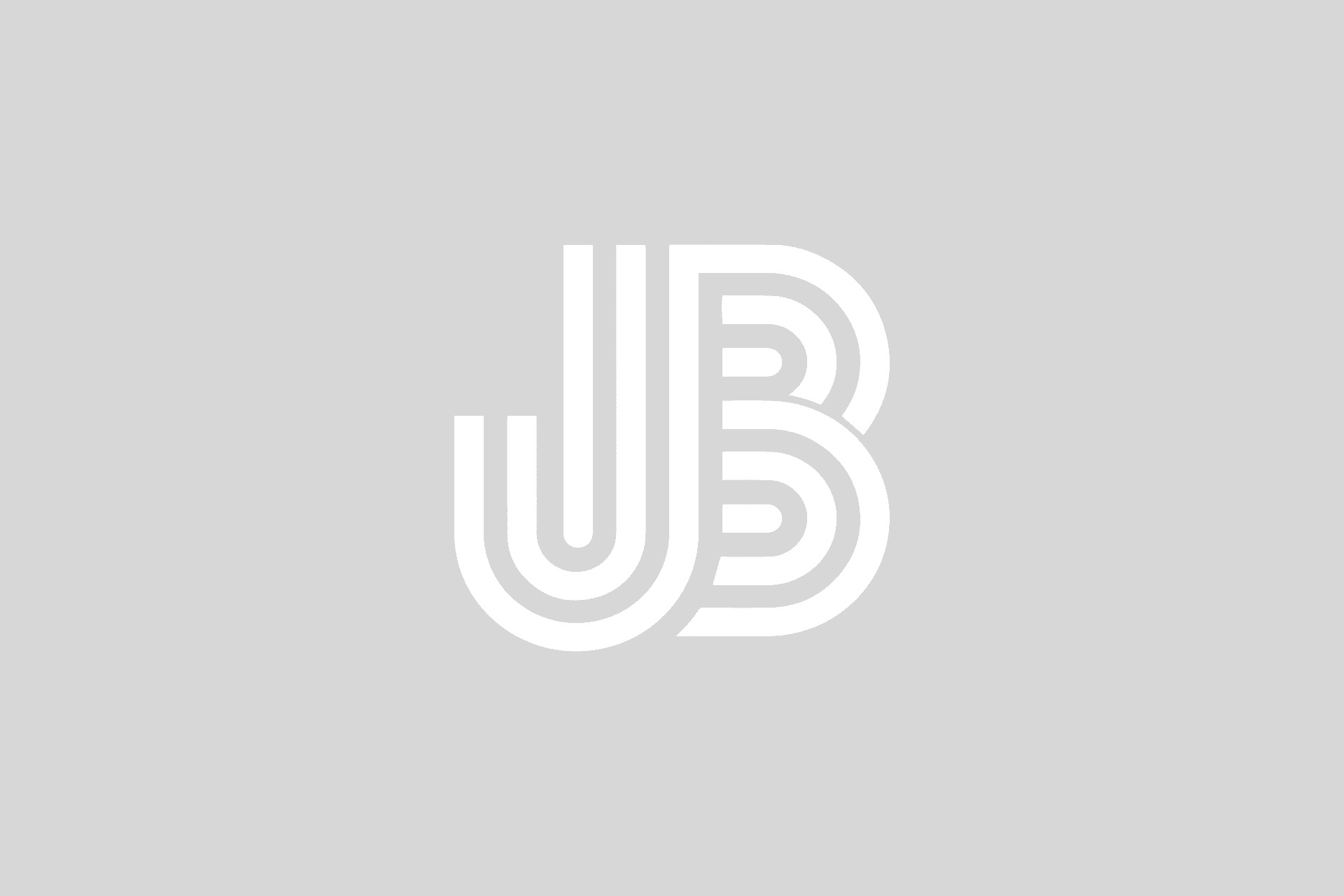I actually stumbled across this setting recently, and it reminded me of a Windows “throwback”. It seems to simple, but I forgot that things actually used to be like this.
Somewhere along the way, probably with Windows 7, Microsoft started to try to utilize the taskbar space more efficiently. With that, you saw the use of combined taskbar icons, meaning that if you had three separate documents opened in Word, you’d see a single Word icon in the taskbar, but see that there were icons/instances “combined” underneath it and also the text label for the icon was hidden or collapsed. This saves screen real estate, but can make it harder to know what is open at a glance.


If you missed the old way, or you just want to be able to see the text of the programs that are in the taskbar, there’s a simple fix.
Right-click the taskbar, and then click Properties.
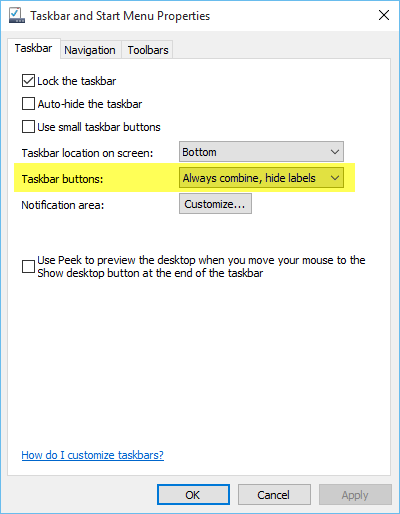
You need to change the “Taskbar buttons” setting from “Always combine, hide labels” to “Never combine”. Click OK.
Now you’ll see everything that is in your taskbar in full glorious detail.