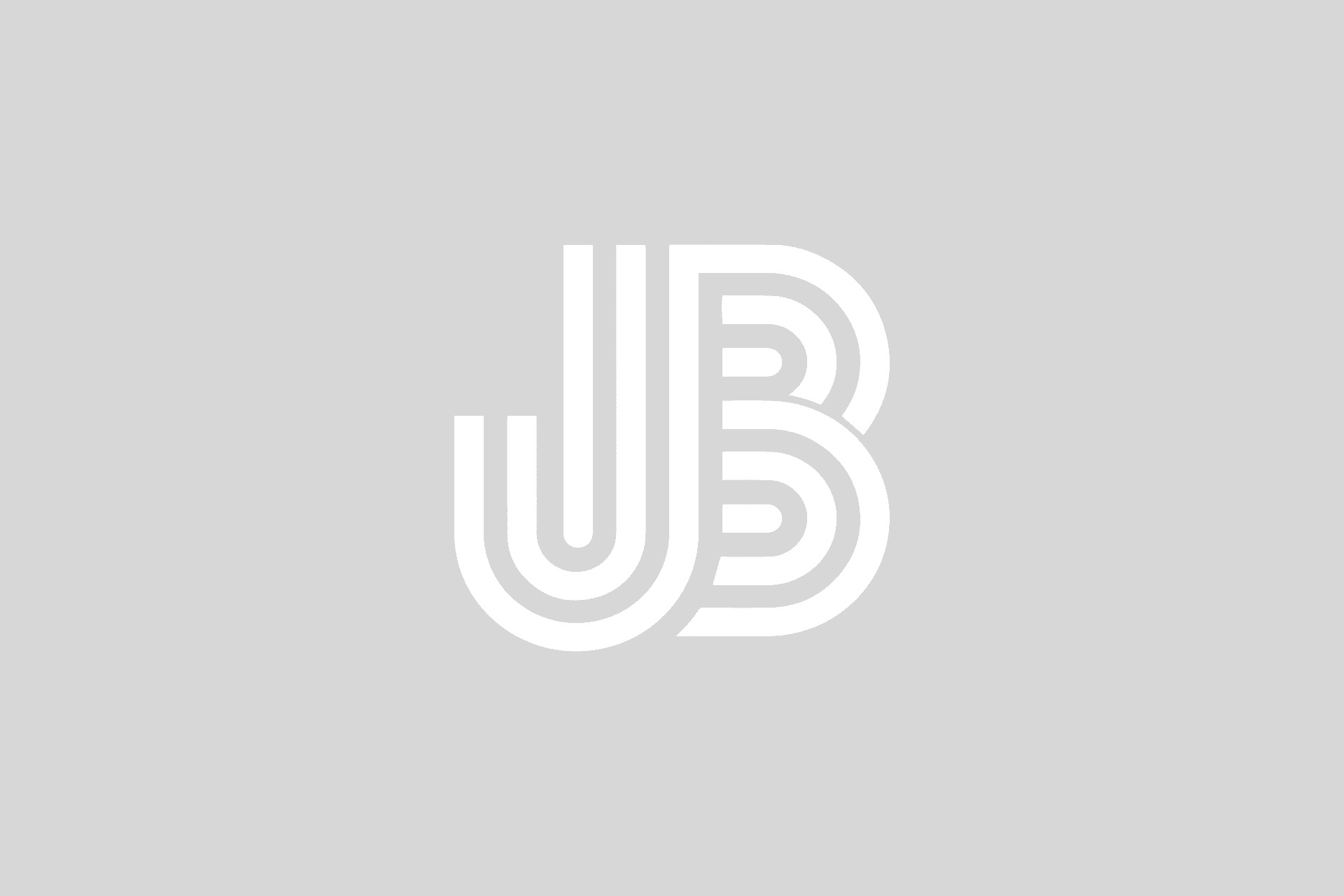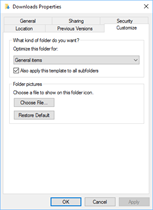 Have you noticed in Windows 10 when you click on the Downloads quick access link in Windows Explorer that its contents don’t immediately load, rather the progress bar acts like it is processing something? This can leave you waiting for 10 seconds or more depending upon the number of items in the folder.
Have you noticed in Windows 10 when you click on the Downloads quick access link in Windows Explorer that its contents don’t immediately load, rather the progress bar acts like it is processing something? This can leave you waiting for 10 seconds or more depending upon the number of items in the folder.
If you’re experiencing the same thing, there’s an easy fix. In the left pane of the explorer window, right-click on Downloads, then click Properties. In the Properties window, select the Customize tab. By default, the Downloads folder is optimized for type “Pictures”. Using the drop-down, select “General items” and check the checkbox for “Also apply this template to all sub folders”, then click OK.
This small adjustment changes the way in which Windows Explorer reads the contents of the folder, and in this case, drastically speeds up the loading of the list of items in your Downloads folder.