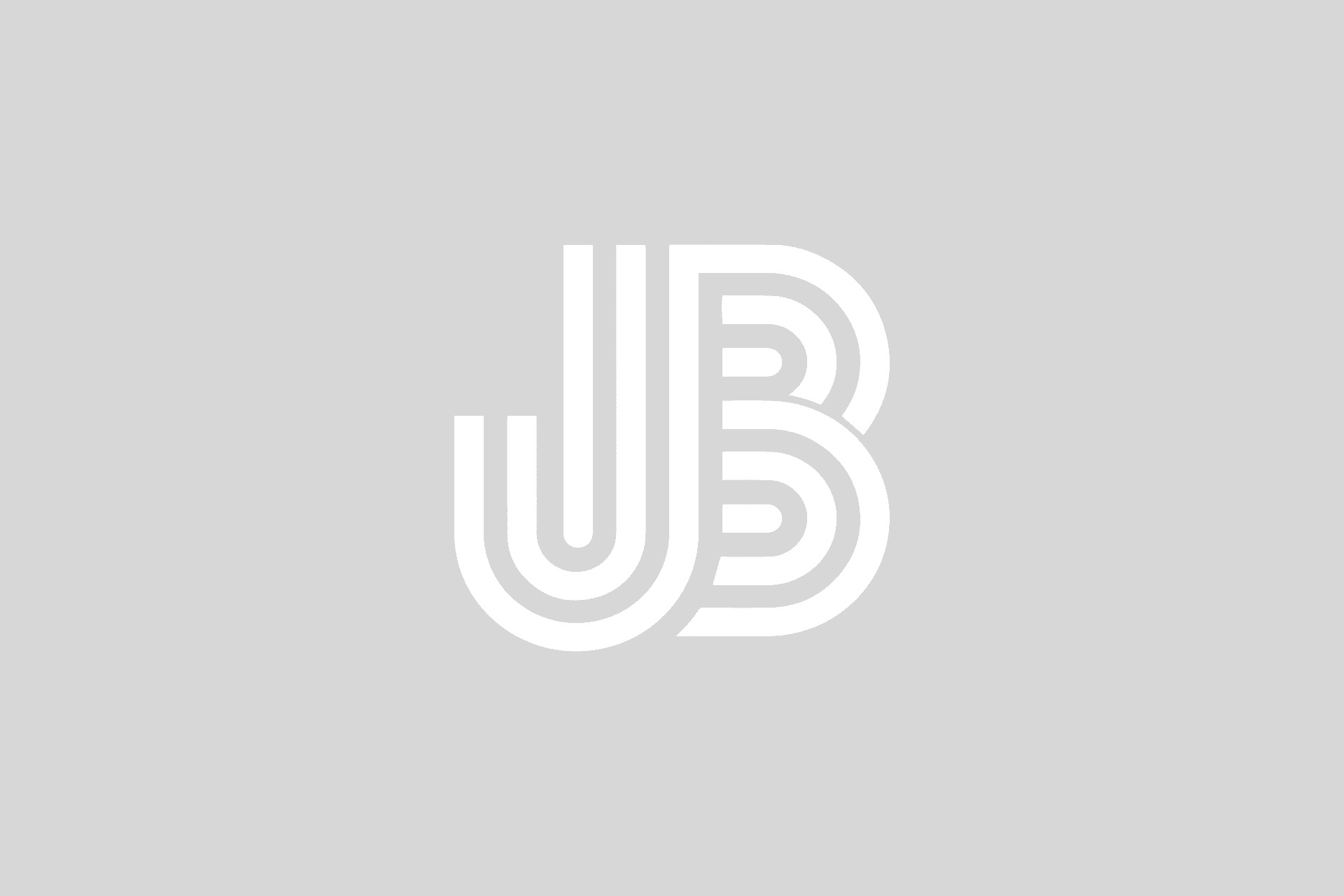My last post touched on automating the installation and creation of a failover cluster on Windows Server 2008. In this post, I want to touch on adding additional redundancy by installing Multipath I/O. With MPIO, you can have multiple paths to your disk that are masked together to provide high availability and redundancy in your cluster configuration.
In Windows 2008, you can use ServerManagerCmd to automate the installation of the MPIO feature from the command line:
C:\> SERVERMANAGERCMD.EXE -install Multipath-IO
Once the role is installed a reboot will be required, but if you have additional configuration that you want to do with MPIO before that reboot, you can do that first.
Interestingly enough I was looking for a way to add the hardware vendor ID for MPIO disk devices. You can pre-configure MPIO to look for particular disk devices based on their hardware ID to automatically use MPIO on those devices. You will have to use this procedure for storage devices that are not SPC-3.
For example, if I wanted to configure MPIO to automatically multipath any disk device on a Compellent Storage Center, I can use MPCLAIM.EXE, which is part of Windows Server 2008. Specifying a hardware ID will also require a reboot upon completion. MPCLAIM.EXE can initiate that reboot for you when it’s done.
C:\> MPCLAIM.EXE -r -i -d COMPELNTCompellent
You can couple this with the cluster creation by running this script first. Once MPIO is installed, configured and the servers have rebooted, you can use the script to create the cluster and you’re ready to go MPIO and all!
UPDATED 07/28/2009
The Hardware ID specified for a Compellent volume was incorrect. This article has been corrected to show the correct hardware ID for a Compellent Storage Center disk when used with MPCLAIM.