Several months ago, I wrote a post on creating an add-on for Internet Explorer using Add-in Express.
I’ll preface this with Office and Internet Explorer both provide the capabilities to build extensions or add-ins that enhance the product experience or add functionality that might be missing from the product. The process of creating these snap-ins can be extremely challenging since most require that they are coded in a language like C++. Although it is possible to create them with managed code in C# or Visual Basic, they require a “wrapper” which provides the basis for the snap-in to interop with the application, a difficult and arduous process.
That’s where Add-in Express for Office and .NET comes in.
Whether your preferred language is C# or Visual Basic, Add-in Express enables a developer to waste less time on the wrapper and more time on the actual add-in. Personally, if I had to figure out how the create the wrapper on my own, I’d never finish an add-in.
Introduction
Creating a new add-in is simple. The wizard that I demonstrated in the Internet Explorer sample is very similar in the Add-in Express for Office and .NET, the exception being that you choose what Office application you are going to integrate with, and what programming language you wish to use. Once you make your selections, the base application is created.
My Sample Project
I wanted to create a simple example of using an add-in for Outlook to downloads tweets from a timeline in Twitter. This sample is by no means complete, but demonstrates the ease of use of Add-in Express in creating an Outlook extension.
You can see how I easily created a Office “ribbon” in Outlook called “Tweetlook”, and extended it by creating a couple of text buttons for the setup and to update the timeline. You could extend these buttons very easily to include an image similar to what you would see in a regular Office ribbon button.
The objects of Outlook such as toolbars, buttons, links, frames, folders, and MAPI objects are all exposed through the interfaces making for easy access and again allowing the developer to focus on the core application, not necessarily the enormous amount of hooks required for integration.
Designer Implementation
One of my favorite features is the implementation of a very intuitive designer within Visual Studio. This designer enables the drag-and-drop ability to create the different elements of the add-in such as the ribbon and buttons.
Deployment
Yet another challenge is how do you deploy these application add-ins once you create them. When you are ready for deployment, you can use the Add-in Express Setup Wizard to help create the package you desire.
You have the option to create a Visual Studio project or InstallShield package. Cool!
Overall Impressions
I’ll say that the best thing about about Add-in Express’s products are they are easy to use and definitely simplify the development process for those that are interested in creating solutions that integrate with products like Internet Explorer and Microsoft Office. Using this type of product optimizes your development efforts and maximizes efficiency of the development process.
For anyone interested in this type of development, you can check out their products at http://www.add-in-express.com.
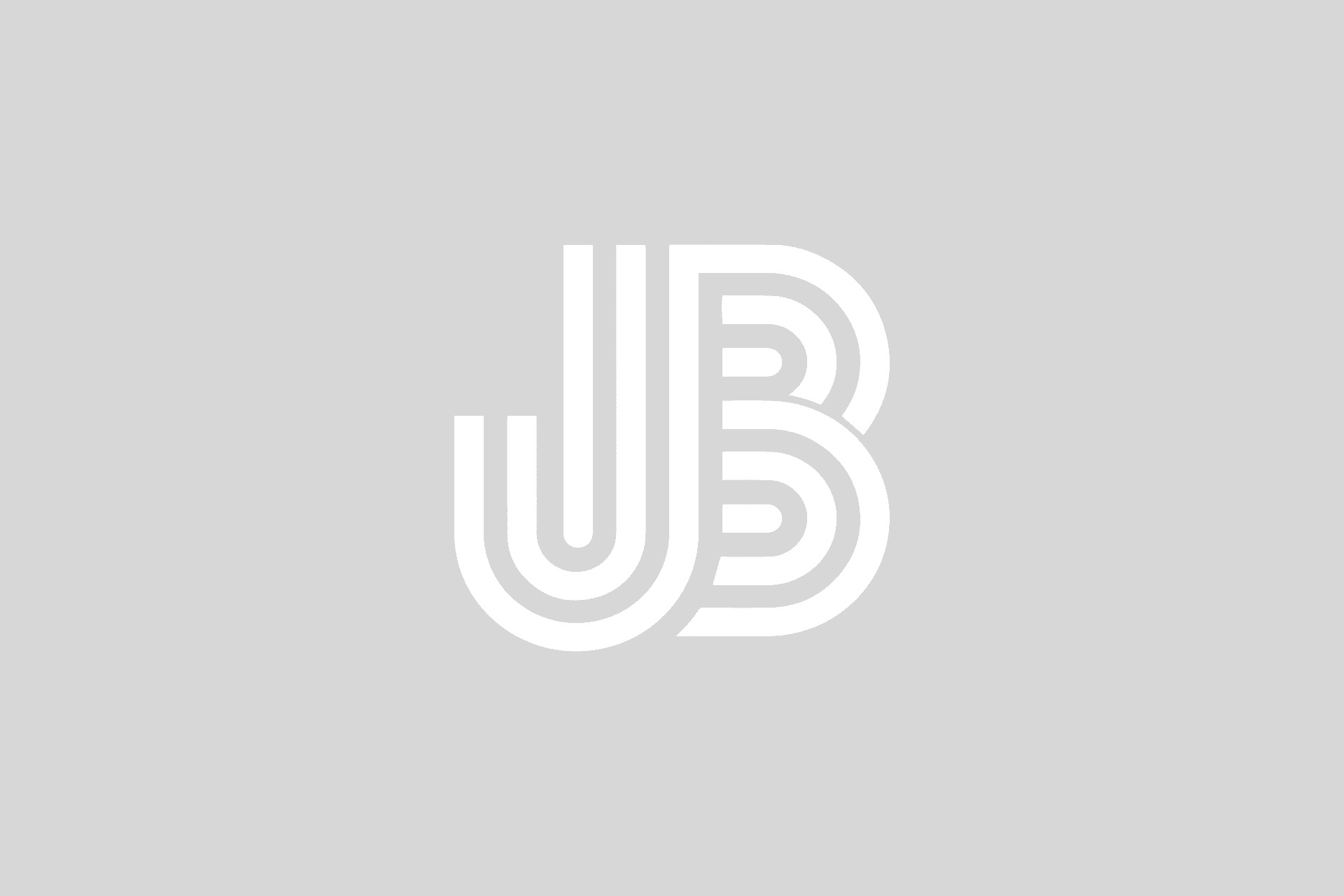
![SNAGHTML73a2aa3[4] SNAGHTML73a2aa3[4]](https://justinbraun.com/wp-content/uploads/2011/01/SNAGHTML73a2aa34_thumb1.png)


